Publish your YouTube podcast on iTunes and Spotify
From a YouTube show to a published podcast in less than 5 minutes
- Login to Listenbox and upgrade your account to Creator plan.
- Add your YouTube show on the main page.
- Once it's imported, go to "Edit" and fill out the iTunes required info (Artwork, Category, Owner, Explicit).
- Copy the RSS URL (Spotify supports only audio, iTunes supports both):
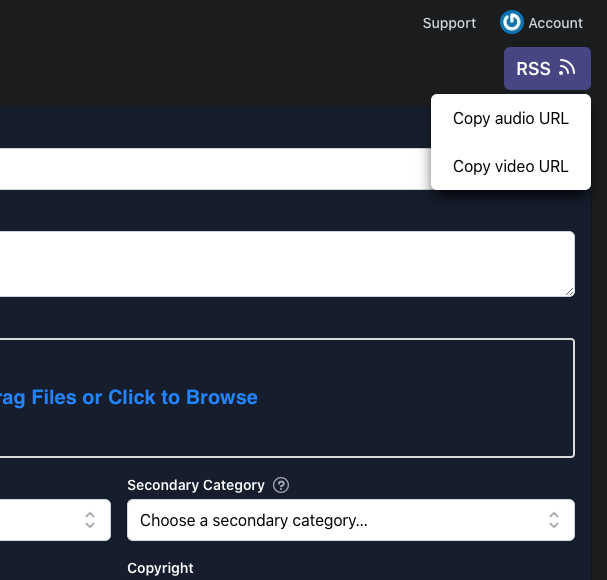
ITunes
- Go to https://podcastsconnect.apple.com/my-podcasts
- Tap "New Show":
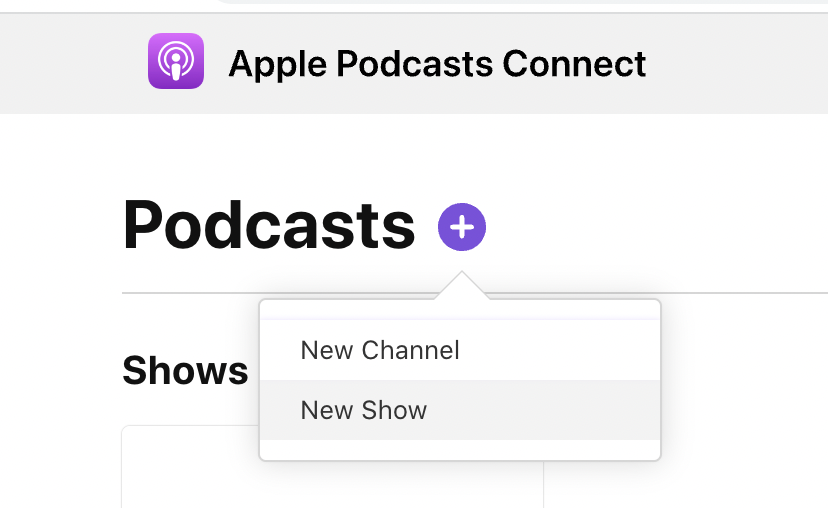
- Choose "with RSS feed":
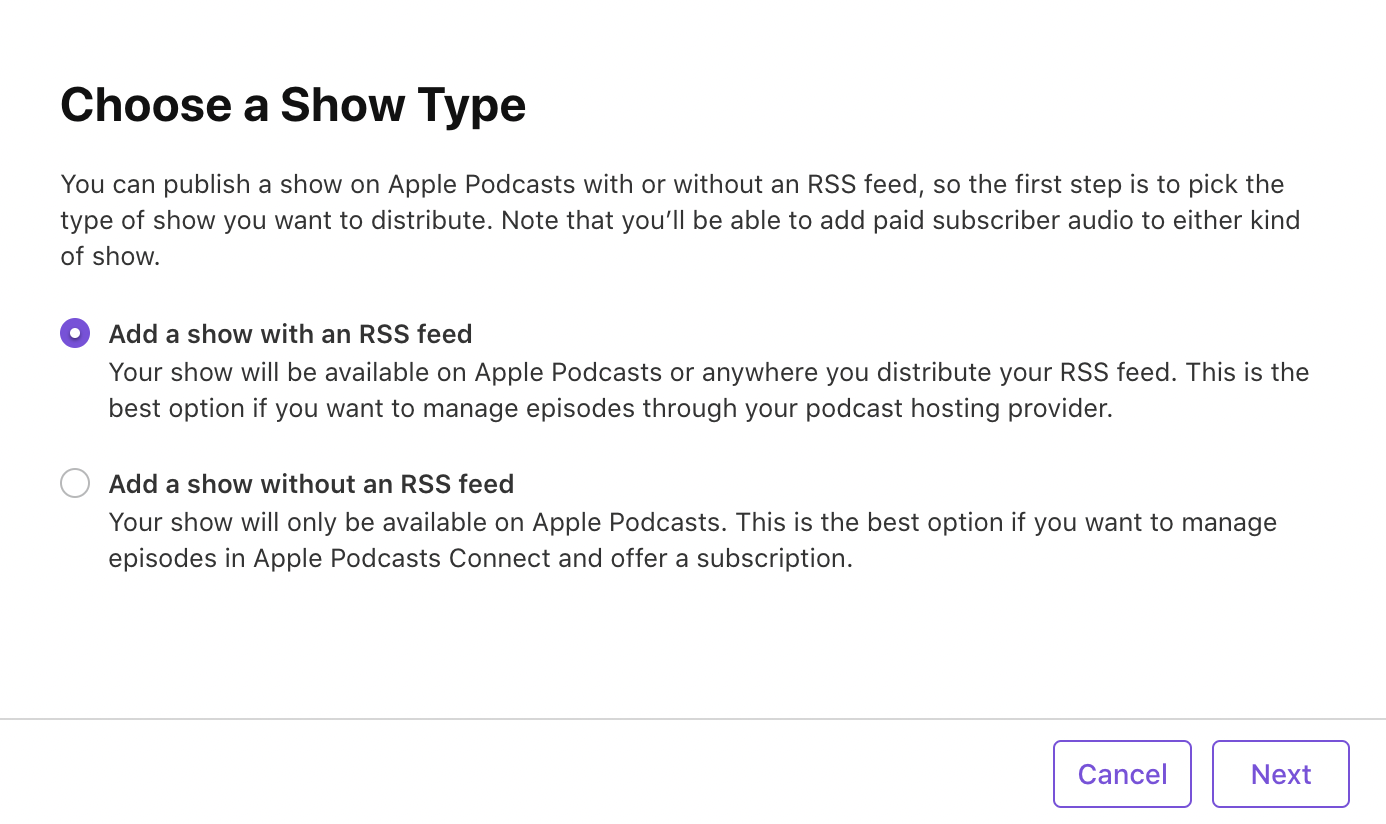
- Paste your RSS URL:
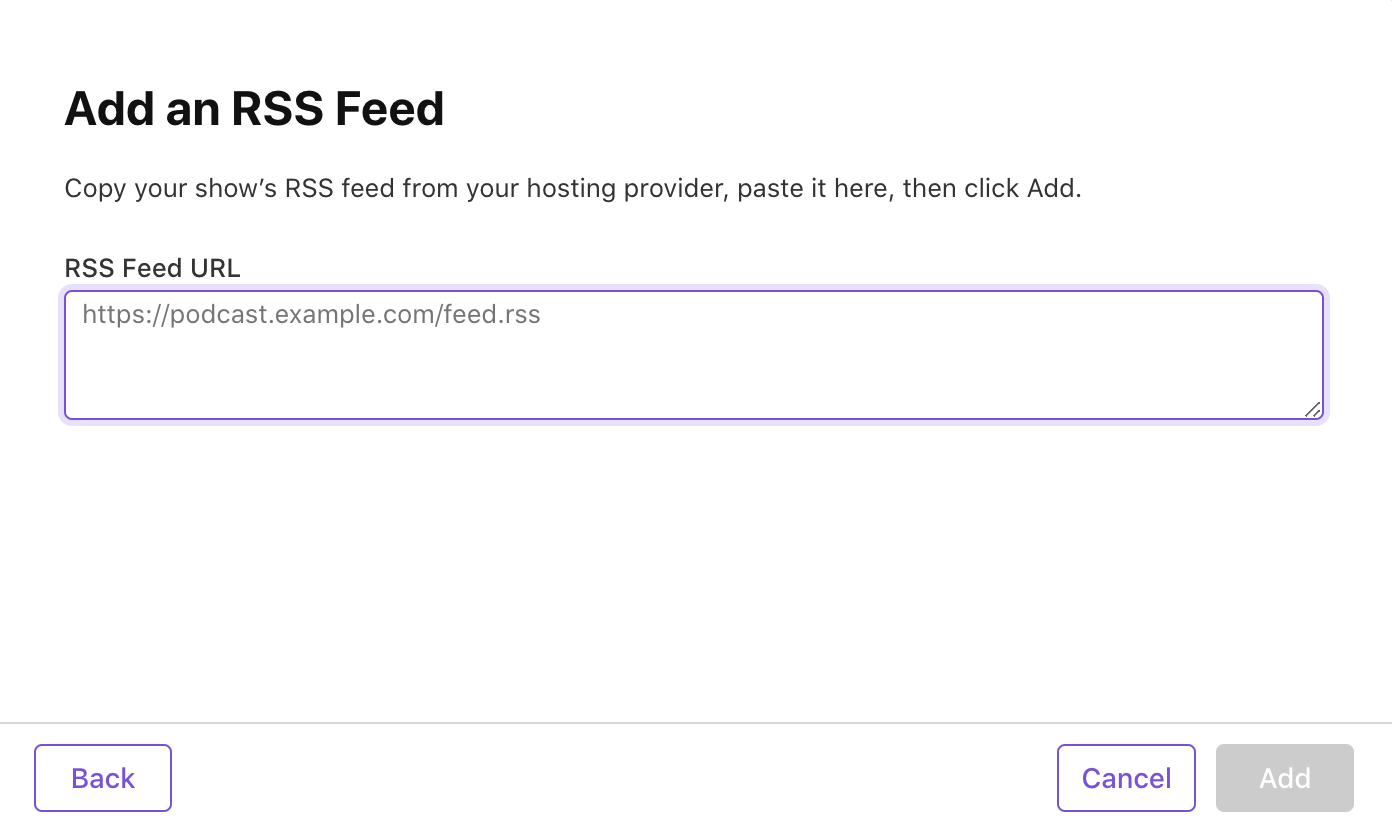
- Submit it for review. After 3-4 days you'll get an email that your podcast is approved. Eventually it'll appear in searches in every podcast app except Google and Spotify.
Paste your RSS URL:
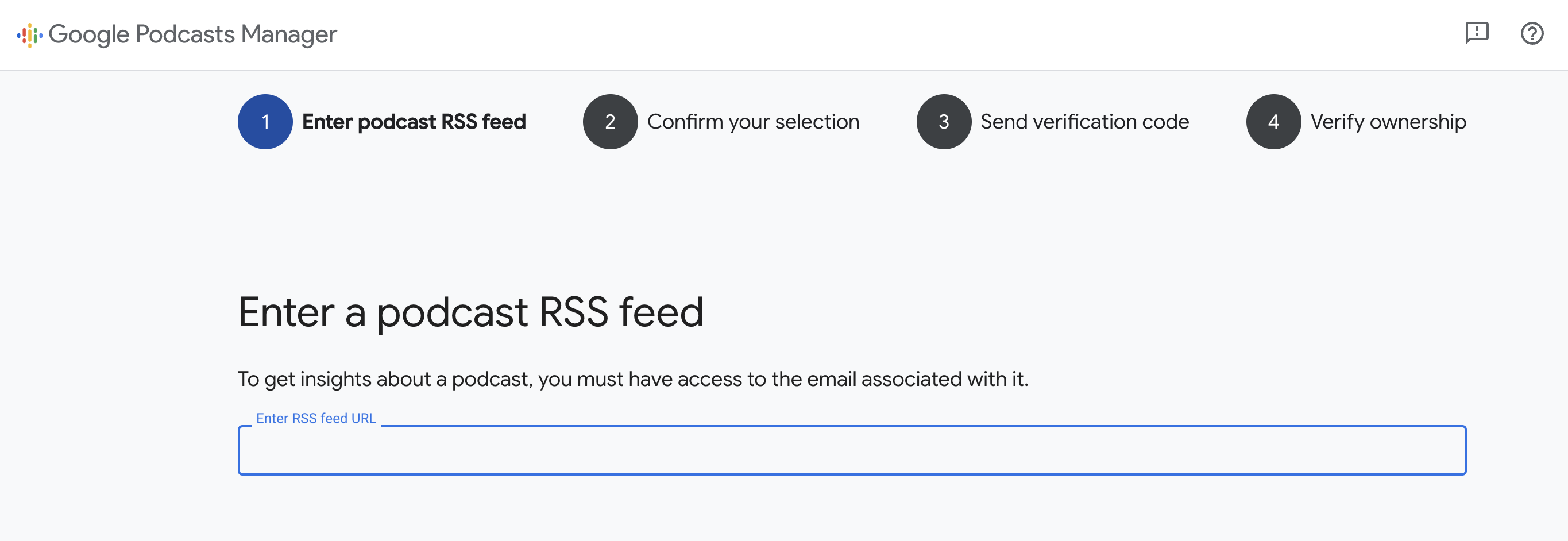
Let Google verify your feed
Spotify
- Go to https://podcasters.spotify.com/dash/submit
- Paste your RSS URL:
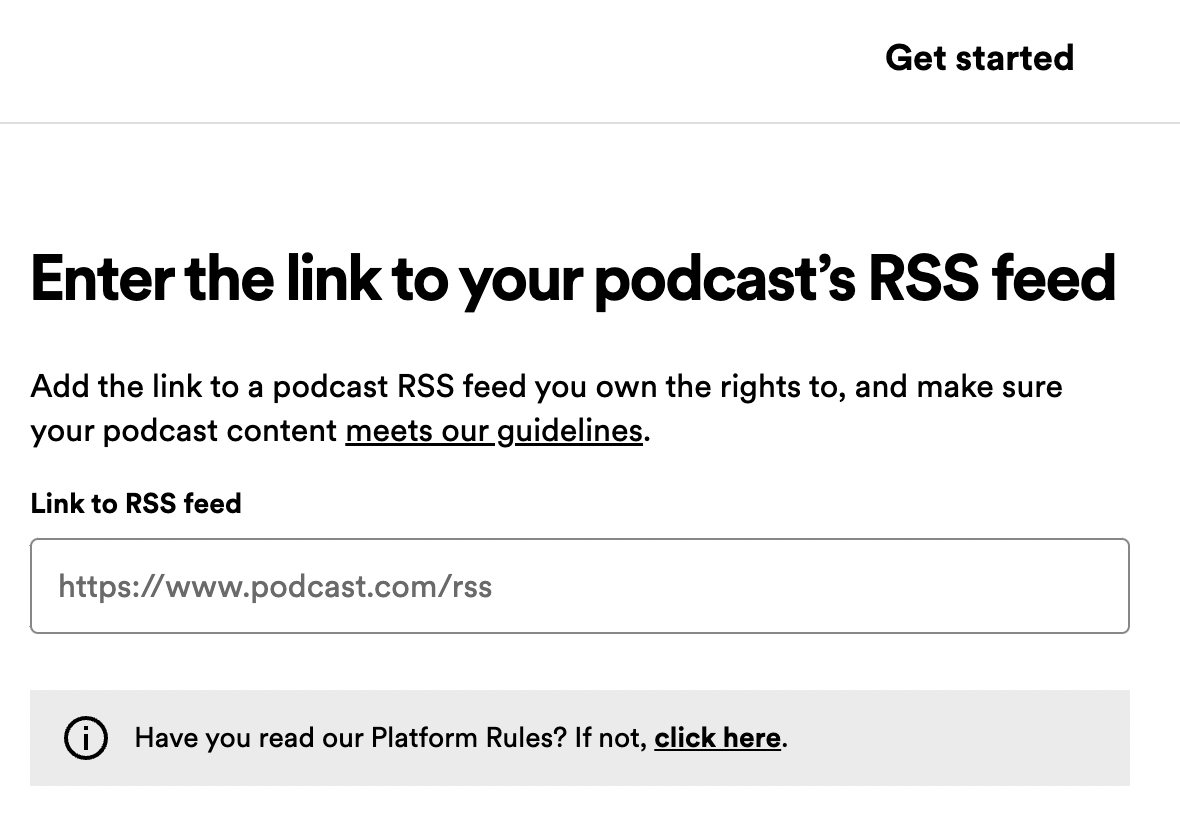
Listenbox subscription
As long as you have an active subscription to the Creator plan your podcast will be automatically synchronized with YouTube.
If you want different title and artwork for audio and video podcasts, add the same YouTube link again. It will create a second copy of the show, then you can describe it differently and get separate download stats for audio and video.